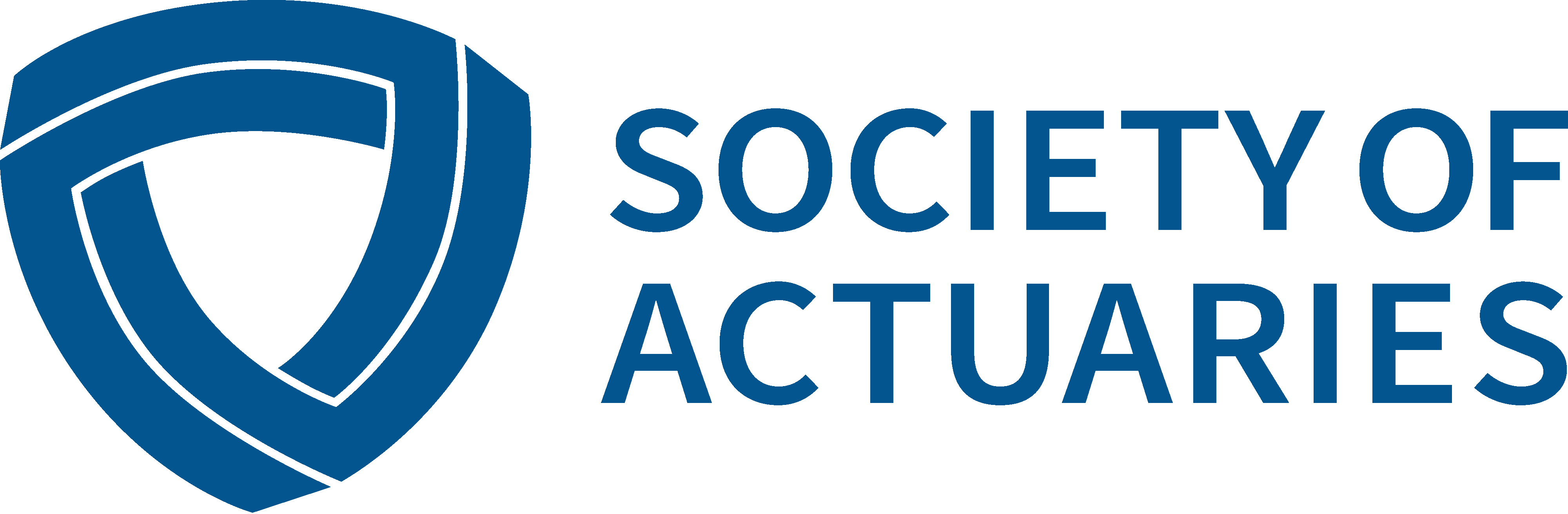R Corner
R Corneri
By Steve Craighead
In this article, I'll describe how to get data into and out of R. The first approach will be the simplest in that we will move data in and out by the use of text files. (Specifically the comma delimited CSV format).
Data—Comma Delimited Format (CSV)
In R, one can read a CSV file in by the use of the read.csv method.
If you use the help command in a R comm and window
help(read.csv)
Figure 1 displays what you get from the help browser.
Say you have some data in the file "george.csv," that looks like the following:
| VarOne | VarTwo | VarThree |
| 1.9000, | 6.8000, | 4.7000 |
| 2.0090, | 7.0080, | 6.0000 |
| 3.0900, | 8.0080, | 7.0070 |
| 4.0009, | 9.0008, | 8.0000 |
| 5.0090, | 3.0800, | 9.0007 |
| 6.0900, | 2.8000, | 4.7000 |
Also, if this data is in the same subdirectory that you started R with, you can get this into a dataframe, let's call it "MyData," by using this command:
MyData <- read.csv("george.csv")
Here we have assumed that the .CSV file has header names on the first row.
If you type "MyData," R will display the following:
> MyData| VarOne | VarTwo | VarThree | |
| 1 | 1.9000 | 6.8000 | 4.7000 |
| 2 | 2.0090 | 7.0080 | 6.0000 |
| 3 | 3.0900 | 8.0080 | 7.0070 |
| 4 | 4.0009 | 9.0008 | 8.0000 |
| 5 | 5.0090 | 3.0800 | 9.0007 |
| 6 | 6.0900 | 2.8000 | 4.7000 |
Note how R has added a row number to each entry.
Suppose however, that george.csv is in a different subdirectory than the one that you are in. Say, that george.csv is in C:\R\RCorner\. To access this data you will use a strange non–Windows method to enter the path information:
MyData <- read.csv("C:\\R\\RCorner\\george.csv")
Note how R requires the use of "\\" instead of "\" when entering filepaths.
If you want to examine the data in a full screen editor, type the following command:
fix(MyData)
Figure 2 shows the content of the editor.
Figure 3 displays the result of this command.
If you use the command
write.csv(MyData,"c:\\R\\Rcorner\\test.csv")
you will get a CSV file, but the first column will be one containing the row numbers. To make sure the output conforms to the same structure as what came in, when using read.csv, you should use the command:
write.csv(MyData,"c:\\R\\Rcorner\\test.csv", row.names=FALSE)
Now let's discuss how to use the RODBC package to get database and workbook data into R.
RODBCii
To get data from an Access database, you will need to use the RODBC package. The first time you use this package you will need to download it from some R package repository on the Web. The first step will be to select the Package option off of the R menu. When the dropdown list appears choose the "Set Cran Mirror ..." option. See Figure 4 for a display of various mirrors.
Choose the country or state nearest to your location and press the OK button. Next you will need to choose the "Install Packages ..." option from the dropdown list. See Figure 5, for a display of what this looks like. Look down the alphabetical list till you locate the RODBC package. Highlight this and press the OK button. If you get some message like: "Warning: unable to access index for repository ...," you will need to choose a different CRAN repository and choose RODBC from the Install Packages again. Once you find an active repository and RODBC downloads, R will then proceed to install the package. You know that you are successful if you see the following message displayed:
package 'RODBC' successfully unpacked and MD5 sums checked
Next you will need to load the package. Again choose the Package dropdown list and choose "Load Package" option. From this list, choose RODBC.
To get further insight in the overall flexibility of RODBC, you can display the help browser on the package by typing either
?RODBC
or
help(RODBC)
To get data into R from an access database, we will use two commands. The first sets up a "channel" to link R through an ODBC link to a specified MSAccess database to R and the other command sqlFetch will fetch the data from a specific table in the database.
I have created a simple MS Access database called "db1.mdb" and it contains one table called "Example." The contents of this table are displayed in Figure 6.
First you need to create the R object "channel1" by using the command:
channel1 <- odbcConnectAccess("e:\\db1.mdb")
Note how I designate the drive and path structure with the "\\" instead of the "\." Also, if you are accessing a 2007 Access database you need to change the command "odbcConnectAccess" to "odbcConnectAccess2007" above.
Once the channel is setup you can store the entire block of data from the Example table into an R dataframe by the following command:
MyData <- sqlFetch(channel1,"Example")
Display MyData in R by typing "MyData" in the R command window and press enter. R will display:
MyData
| ID1 | Val1 | Val2 | Val3 | |
| 1 | 1 | 1 | 9 | 14 |
| 2 | 2 | 8 | 8 | 7 |
| 3 | 3 | 323 | 32 | 94 |
| 4 | 4 | 94 | 22 | 11 |
| 5 | 5 | 2 | 2 | 3 |
| 6 | 6 | 3232 | 32 | 22 |
Finally, to ensure there are no problems with re–accessing your database later, you may want to drop the linkage to the table and close the channel by the using the following two commands:
sqlDrop(channel1, "Example")
close(channel1)
If you have an Excel workbook that you want to extract a specific worksheet from and store into R using RODBC, you will need to use something like the following set of commands:
chan<-odbcConnectExcel("e:\\book1.xls", readOnly = TRUE)
MyData <- sqlFetch(chan, "Sheet1")
close(chan)
If you want to be more choosey on what you want to extract from an Excel workbook, I have copied the following remark from the RODBC help browser:
A 'table' in an Excel 'database' (spreadsheet) can be either a 'named range' (Support.Microsoft.com) or a worksheet: the latter have table name the name of the worksheet with $ appended (and such names may contain spaces and other characters not allowed in SQL table names). RODBC will generally allow worksheets to be referred to with or without the trailing $, but this does need to be taken into account in SQL queries (where non–standard table names are escaped by enclosing them in square brackets).
This is just the tip of the iceberg regarding the flexibility of RODBC. Examine the RODBC help browser for further insight in how to conduct specific queries against various tables or to link to other database structures such as MySql. However, realize that you will need a separate channel for each separate data source you want to access.